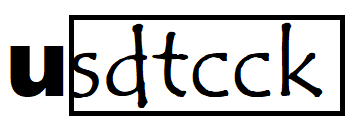Logitech Unifying Software is a remarkable tool that allows users to manage multiple wireless devices with ease. It is designed to simplify the experience of using Logitech’s range of wireless keyboards, mice, and other peripherals. This article delves into the features, benefits, installation process, and troubleshooting tips for the Logitech Unifying Software.
Introduction to Logitech Unifying Software
Logitech Unifying Software is an application developed by Logitech, a leading manufacturer of computer peripherals, to help users manage their wireless devices more efficiently. The software enables the connection of up to six compatible Logitech devices to a single Unifying USB receiver, which makes it an ideal solution for users who want to minimize the number of USB ports used on their computers.
The Unifying Software is especially beneficial for users with multiple Logitech devices, such as a keyboard, mouse, and other peripherals. By connecting all devices to a single receiver, users can enjoy a clutter-free workspace and a more streamlined computing experience.
Features of Logitech Unifying Software
Logitech Unifying Software comes packed with a variety of features that make it a powerful tool for managing multiple wireless devices. Here are some of the key features:
- Multiple Device Connection: The software allows you to connect up to six compatible Logitech devices to a single Unifying receiver. This means you can use a keyboard, mouse, and other peripherals simultaneously without the need for multiple USB receivers.
- Easy Device Pairing: Logitech Unifying Software makes it simple to pair new devices. The pairing process is straightforward, requiring only a few clicks to add a new device to your Unifying receiver.
- Device Management: The software provides a central hub for managing all your connected devices. You can easily see which devices are paired, remove devices you no longer use, and add new ones as needed.
- Cross-Platform Compatibility: Logitech Unifying Software is compatible with both Windows and macOS, making it accessible to a wide range of users.
- Customizable Settings: Some Logitech devices come with customizable settings, such as programmable keys or adjustable DPI settings for mice. The Unifying Software allows you to adjust these settings to suit your preferences.
- Automatic Firmware Updates: The software automatically checks for firmware updates for your connected devices, ensuring they always run the latest software for optimal performance.
Benefits of Using Logitech Unifying Software
The Logitech Unifying Software offers several benefits that enhance the overall user experience. Here are some of the key advantages:
- Reduced Clutter: By connecting multiple devices to a single receiver, you can free up USB ports on your computer and reduce the number of devices cluttering your workspace.
- Convenience: The ability to manage all your devices from a single application makes it easy to keep track of which devices are connected and allows for quick and easy pairing of new devices.
- Improved Productivity: With the ability to use multiple devices simultaneously, you can enhance your productivity by seamlessly switching between different peripherals without interruption.
- Cost-Effective: Instead of purchasing multiple receivers for each device, you can save money by using a single Unifying receiver for all your compatible Logitech devices.
- Enhanced Flexibility: Whether you’re using a laptop or desktop, at home or in the office, the Logitech Unifying Software offers the flexibility to manage your devices wherever you are.
How to Install Logitech Unifying Software
Installing Logitech Unifying Software is a simple process that can be completed in just a few steps. Here’s a step-by-step guide:
- Download the Software: Visit the Logitech website and navigate to the Unifying Software download page. Select the appropriate version for your operating system (Windows or macOS) and download the software.
- Run the Installer: Once the download is complete, open the installer file and follow the on-screen instructions to install the software on your computer.
- Insert the Unifying Receiver: Plug the Logitech Unifying receiver into an available USB port on your computer. The receiver should be recognized automatically by the software.
- Launch the Unifying Software: After installation, open the Logitech Unifying Software. The software will guide you through the process of pairing your devices.
- Pair Your Devices: To pair a new device, click on the “Add Devices” option in the software. Turn on the device you want to pair, and the software will detect it automatically. Follow the on-screen prompts to complete the pairing process.
- Manage Your Devices: Once your devices are paired, you can use the Unifying Software to manage them. You can add or remove devices, update firmware, and customize settings as needed.
Troubleshooting Common Issues
While Logitech Unifying Software is generally reliable, users may occasionally encounter issues. Here are some common problems and their solutions:
- Device Not Recognized: If a device is not recognized by the software, try the following steps:
- Ensure the device is turned on and has fresh batteries.
- Move the device closer to the Unifying receiver to ensure it’s within range.
- Try restarting the Unifying Software and reconnecting the device.
- If the problem persists, try connecting the receiver to a different USB port.
- Interference from Other Devices: Wireless devices can sometimes experience interference from other electronic devices. If you notice lag or connectivity issues, try the following:
- Move the Unifying receiver away from other electronic devices, such as routers or Bluetooth devices.
- Use a USB extension cable to position the receiver closer to your Logitech devices.
- Firmware Update Issues: If the software is unable to update the firmware on your devices, try the following:
- Ensure you have a stable internet connection.
- Close other applications that may be using your internet bandwidth.
- Try updating the firmware at a later time if the Logitech servers are busy.
- Unifying Receiver Not Detected: If your computer does not detect the Unifying receiver, try these steps:
- Make sure the receiver is firmly plugged into a working USB port.
- Restart your computer and check if the receiver is detected.
- If using a USB hub, try connecting the receiver directly to the computer instead.
- Software Not Opening: If the Unifying Software does not open, you can try the following:
- Reinstall the software to ensure all necessary files are in place.
- Check for updates to the software that may resolve any compatibility issues.
- Contact Logitech support if the problem persists.
Tips for Maximizing the Use of Logitech Unifying Software
To get the most out of your Logitech Unifying Software, consider the following tips:
- Keep Your Software Updated: Regularly check for updates to the Unifying Software and your device firmware to ensure you have the latest features and improvements.
- Organize Your Devices: If you have multiple Logitech devices, label them or keep track of which device is paired to which receiver to avoid confusion.
- Use a USB Extension Cable: For better connectivity, use a USB extension cable to position the Unifying receiver closer to your Logitech devices, especially in environments with a lot of wireless interference.
- Customize Your Device Settings: Take advantage of the customizable settings available for your Logitech devices. Whether it’s adjusting the DPI on your mouse or programming function keys on your keyboard, tailoring the settings to your preferences can enhance your productivity.
- Backup Your Settings: If you frequently switch between different computers, consider backing up your device settings so you can quickly restore them on another machine using the Unifying Software.
Conclusion
Logitech Unifying Software is an essential tool for anyone using multiple Logitech wireless devices. It simplifies the process of managing your devices, reduces clutter, and enhances productivity. Whether you’re a casual user or a professional with a busy workflow, the Unifying Software offers the flexibility and convenience needed to keep your devices connected and functioning smoothly.
By following the installation instructions, troubleshooting common issues, and applying the tips provided in this guide, you can make the most of your Logitech Unifying Software and enjoy a seamless, efficient computing experience.